Ticket Spice
Sync with Ticket Spice and make it easy for your visitors to buy tickets
Create a Ticket Spice account
To sync your Event Viewer with Ticket Spice;
Double click on the Widget to open the Settings
Click on the "Event Integrations"
Ticket Spice requires an API to be generated. This is really easy to do and the key can be pasted into the input field.
1. Go under Extras in the main navigation and choose Integrations
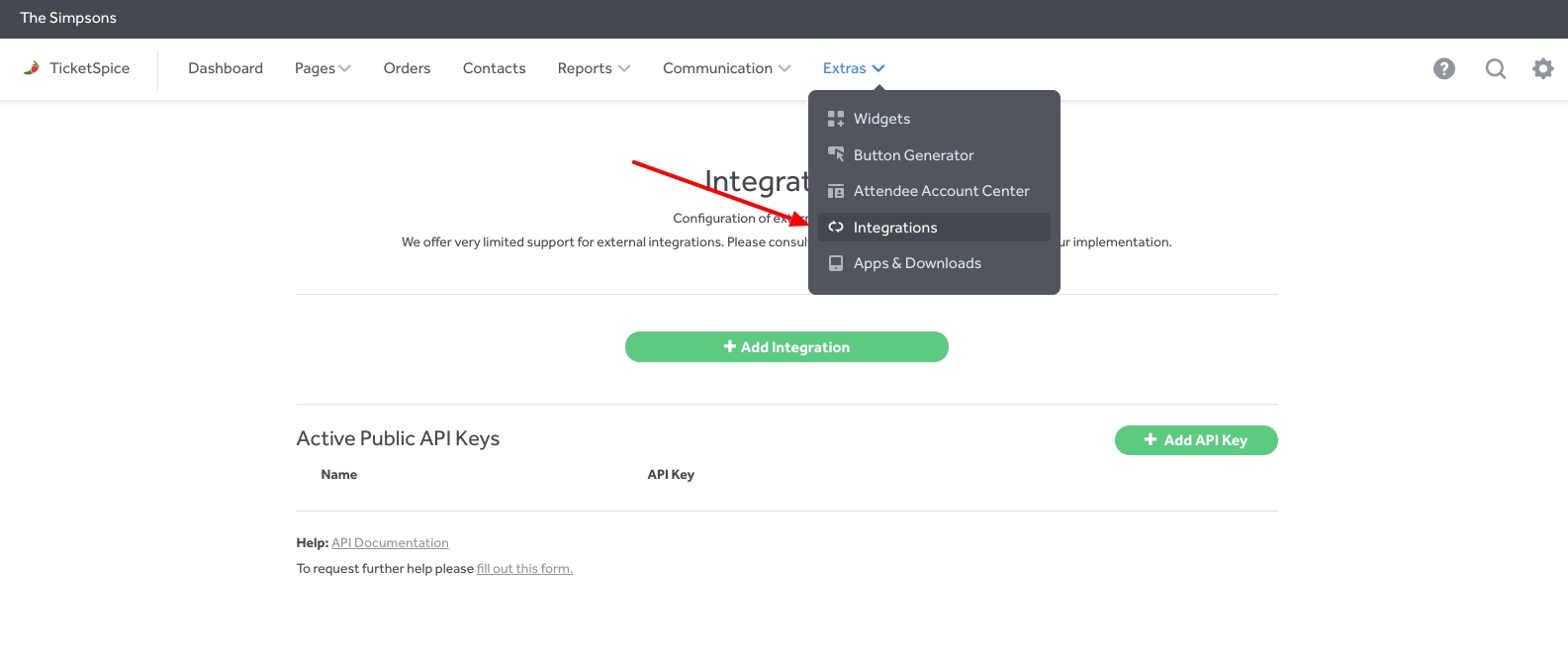
2. Click on the button to Add API Key
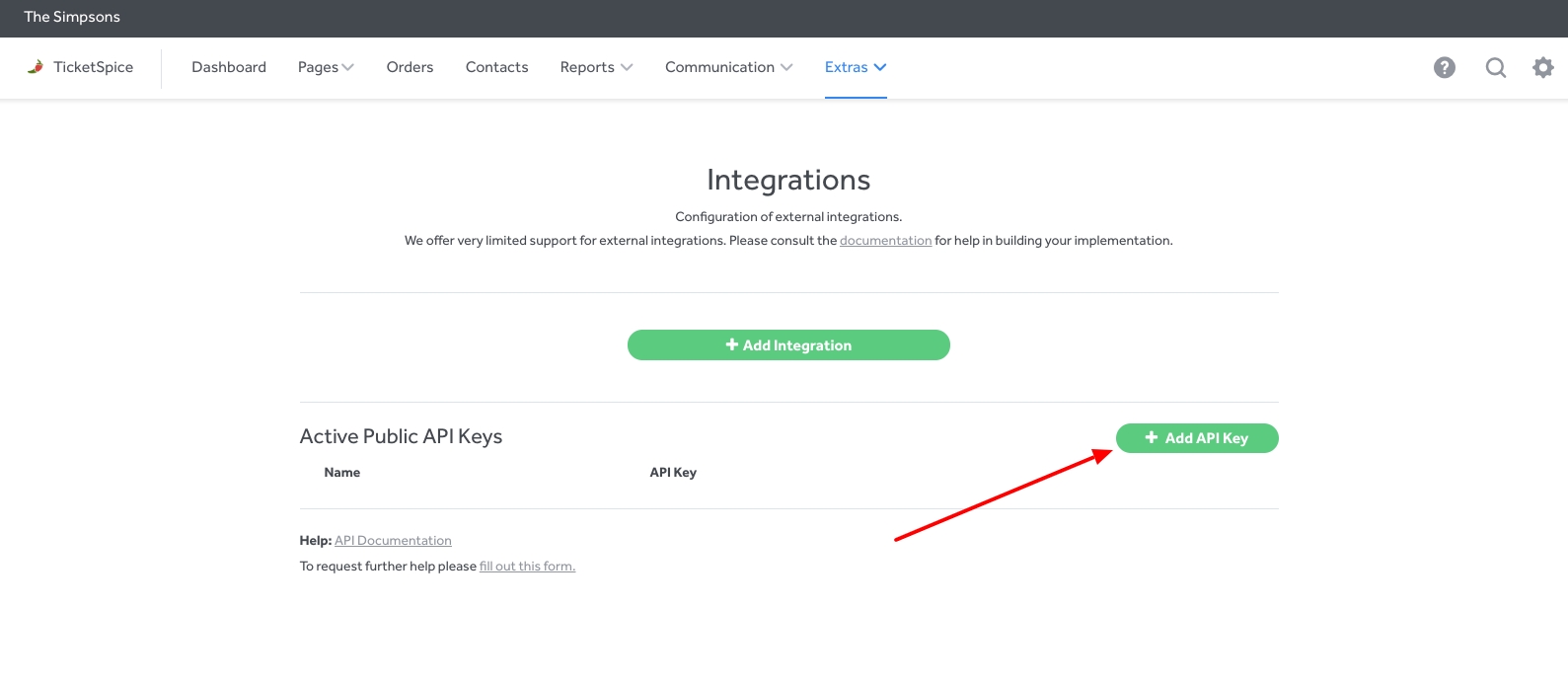
3. Give Your API a name
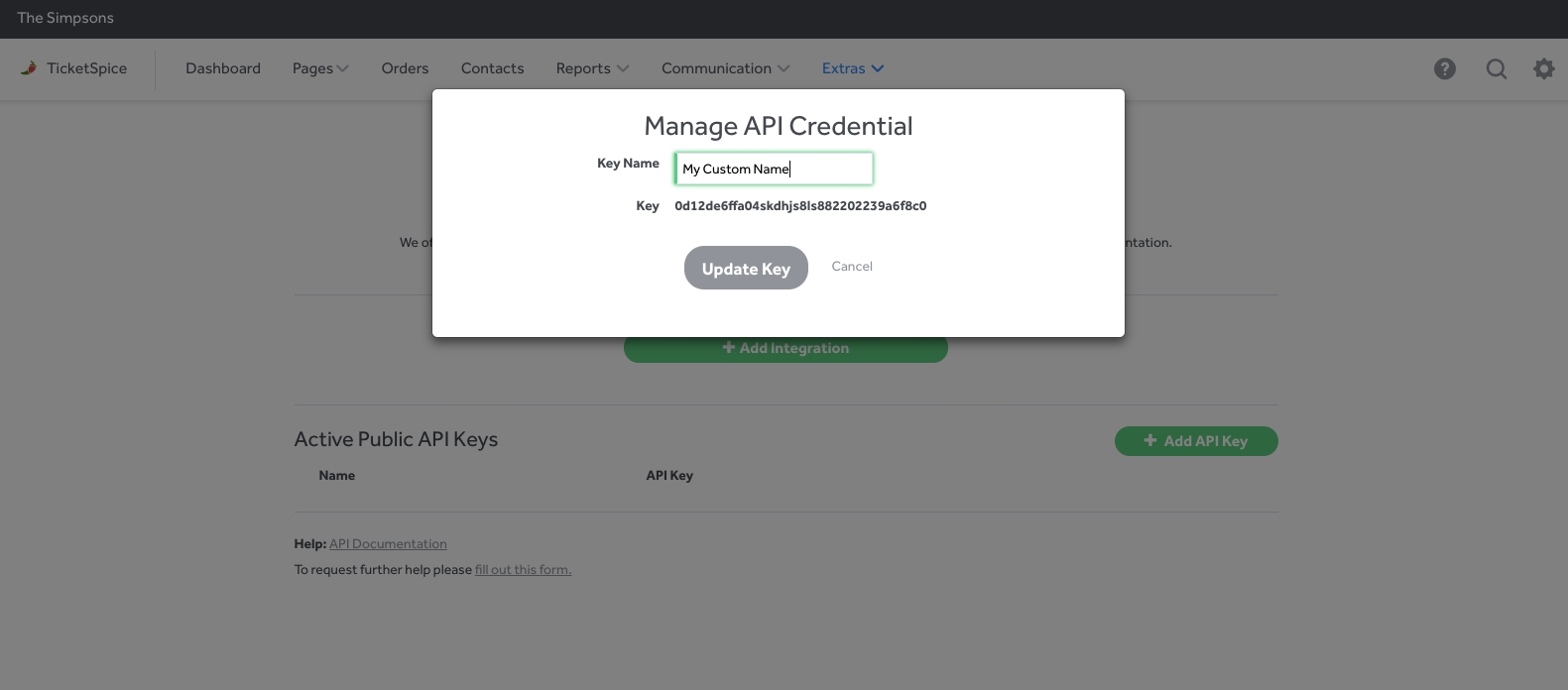
4: Hit the "update key" button to close the window.
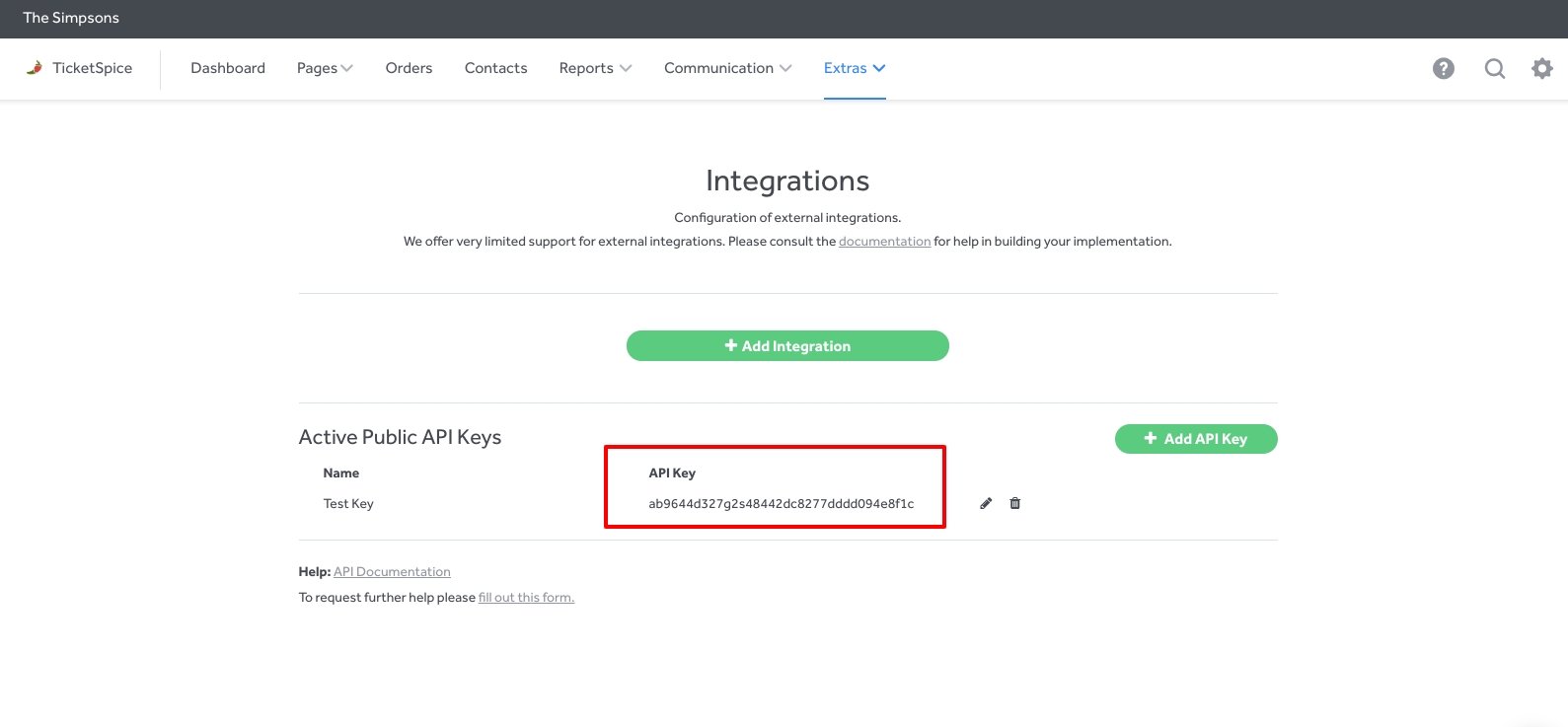
Buying tickets from your Wix site
To allow your customers to initiate ticket purchasing from your website, you need to configure Ticket Spice.
Once this is complete you can enable ticket purchasing from the Event Viewer settings
1. From the Ticket Spice dashboard select "extras" and then "widgets"
2. On the Widgets page select "Tickets"
3. Use the menu to select which page you'd like to sell from and/or customize the text and colors to match your website.
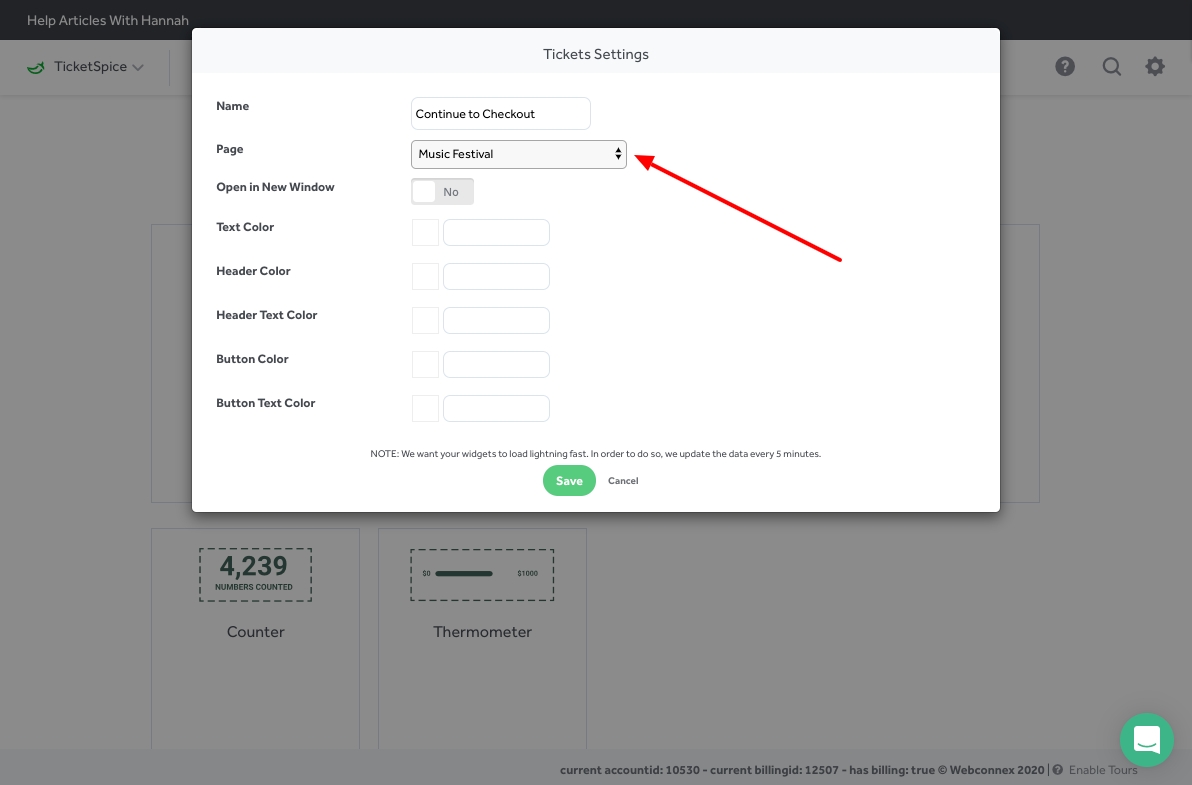
4. Once saved, you can preview the widget and copy the code to easily embed wherever you sell tickets.
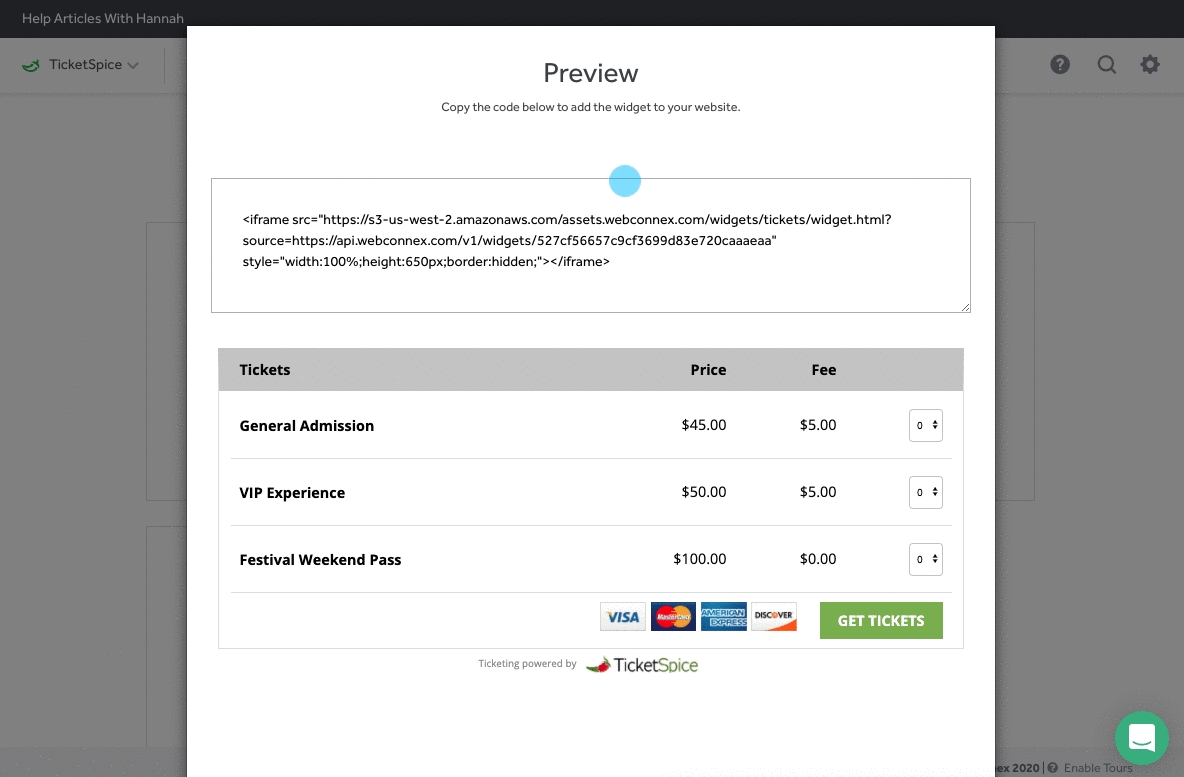
Experiencing a problem?
View our FAQ or contact [email protected]
Last updated